Amathuluzi okugcwalisa i-TRF – Isixhumanisi se-TRF
lapha . Ungakhohlwa ukuvula uziphu yefayela.Ukuze usebenzise lawa mamakhro uma ugcwalisa ifomethi ye-Word ye-TRF, udinga ukwenza izilungiselelo ezilandelayo: I-File-Option-Trust Center-Trust Center Izilungiselelo-Izilungiselelo Ezimakhro-Vumela wonke ama-macro (akunconyiwe; ikhodi engase ibe yingozi ingasebenza) noma Khubaza wonke amamakhro ngaphandle kwamamakhro asayiniwe ngedijithali. Bese, udinga ukuqala kabusha uhlelo lwe-Word.
Ngaphambi kokusebenzisa i-macro, udinga ukungenisa i-macro osanda kuyilanda ku-Word. Ngincoma le ndlela elandelayo.
Beka igundane kubha yamathuluzi ye-Word, chofoza kwesokudla, khetha okuthi “Enza ngendlela oyifisayo i-robbin”, khetha u-“Enza ngendlela oyifisayo i-Ribbon” ohlangothini lwesobunxele lwebhokisi lengxoxo ye-pop-up, bese uthikha “Unjiniyela” efasiteleni elingakwesokudla. Vala iwindi. Ngalesi sikhathi, ibha yamathuluzi kanjiniyela izovela kubha yamathuluzi yakho ye-Word.
Ngaphambi kokusebenzisa i-macro, udinga ukungenisa i-macro osanda kuyilanda ku-Word. Ngincoma le ndlela elandelayo.
Beka igundane kubha yamathuluzi ye-Word, chofoza kwesokudla, khetha Enza ngendlela oyifisayo i-robbin, khetha ethi Enza Ngokwezifiso Iribhoni ohlangothini lwesobunxele lwebhokisi lengxoxo le-pop-up, bese ubheka uMthuthukisi efasiteleni elingakwesokudla. Vala iwindi. Ngalesi sikhathi, ibha yamathuluzi kanjiniyela izovela kubha yamathuluzi yakho ye-Word.
Uma usebenzisa ama-macros nge-View-Macros-khetha isisekelo esikhulu egameni le-Macro kwesokunxele sewindi-run, kunzima, futhi indlela engcono kakhulu yokukwenza ukubeka le misebenzi emikhulu kubha yamathuluzi. Umphumela ngemva kokungenisa uboniswa ngezansi:
Ukuze ubeke imisebenzi emikhulu kubha yamathuluzi, udinga ukwenza ibha yamathuluzi ngendlela oyifisayo. Beka igundane kubha yamathuluzi, chofoza kwesokudla, khetha okuthi “Enza ngendlela oyifisayo i-robbin”, khetha okuthi “Enza ngendlela oyifisayo i-Ribbon” kwesokunxele, bese ukhetha u-“Macros” kumenyu yokudonsela phansi “Khetha imiyalo kokuthi:”. Manje usungabona wonke ama-macros asohlwini lwebhokisi elingezansi. Chofoza inkinobho ethi “Ithebhu Entsha” ebhokisini lengxoxo kwesokudla, futhi uzobona ilebula ethi “Ithebhu Entsha (Okwezifiso)” yengezwe ebhokisini lokuqukethwe eliphezulu. Ungachofoza inkinobho ethi Qamba Kabusha ukuze ushintshe igama, bese uchofoza inkinobho ethi Faka phakathi kwamabhokisi amabili okuqukethwe ukuze wengeze ama-macros ebhokisini lokuqukethwe kwesokunxele ebhokisini lokuqukethwe elingakwesokudla. Engeza amamakhro owadingayo. Ngemuva kokuqedwa, ungahlunga futhi uguqule igama le-macro ngayinye (ungashintsha nesitayela sesithonjana). Chofoza inkinobho ethi KULUNGILE. Halala, ungeze ngempumelelo i-macro kubha yamathuluzi ye-Word. Ngemva kwalokho, wonke amadokhumenti e-Word owavulayo angasebenzisa umsebenzi we-macro kubha yamathuluzi.
Zama lawa makhro ukuze ubone ukuthi angakusiza yini ukuthi uzulazule ngokushesha uye ezindaweni ezithile embikweni wakho.
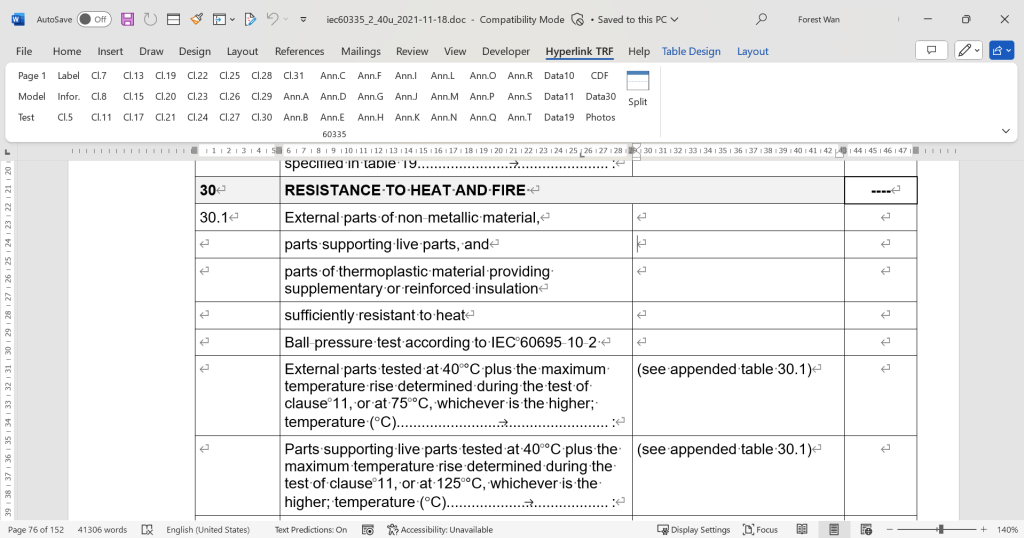
In order to place macro functions in the toolbar, you need to customize the toolbar. Place the mouse on the toolbar, right-click, select “Customize the robbin”, select “Customize Ribbon” on the left, and select “Macros” in the drop-down menu “Choose commands from:”. You can now see all the macros listed in the display box below. Click the “New Tab” button in the dialog box on the right, and you will see a label “New Tab (Custom)” added to the upper content box. You can click the Rename button to change the name, and then click the Add button between the two content boxes to add the macros in the left content box to the right content box. Add the macros you need. After completion, you can sort and change the name of each macro (you can also change the icon style). Click the OK button. Congratulations, you have successfully added the macro to the Word toolbar. After that, all the Word documents you open can use the macro function in the toolbar.
Try these macros to see if they can help you quickly navigate to certain locations in your report.